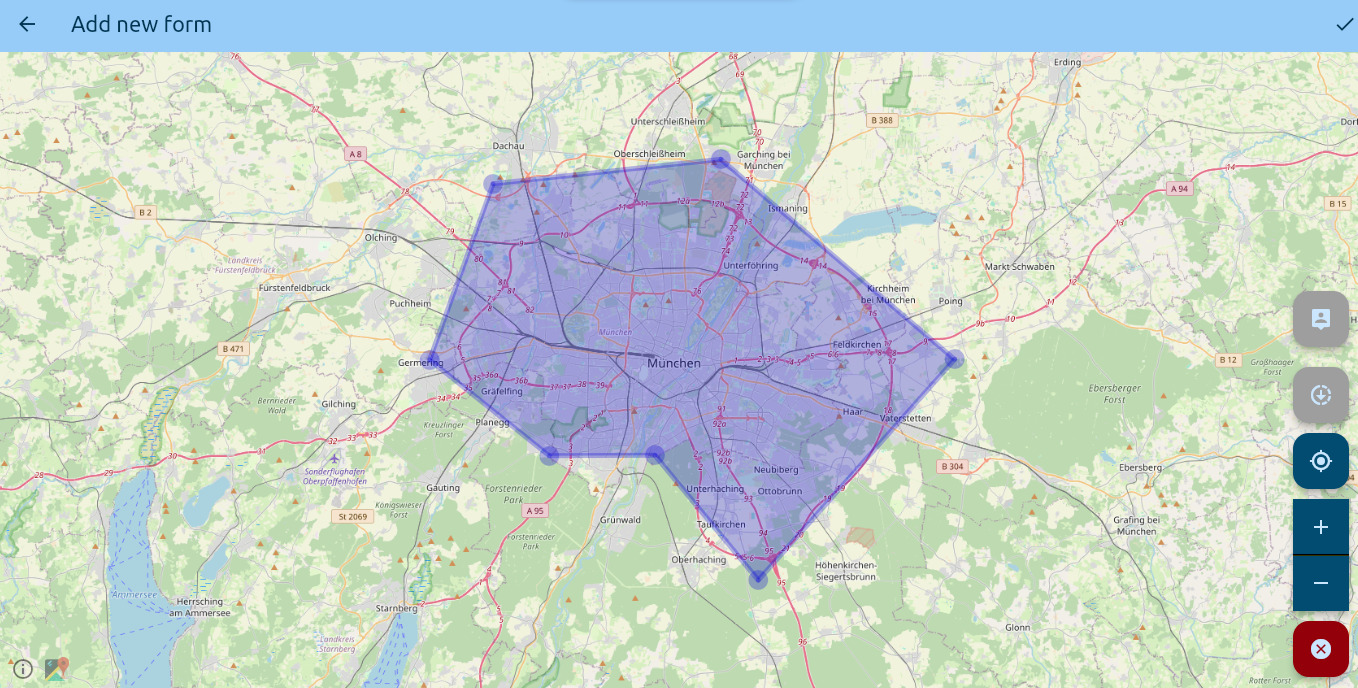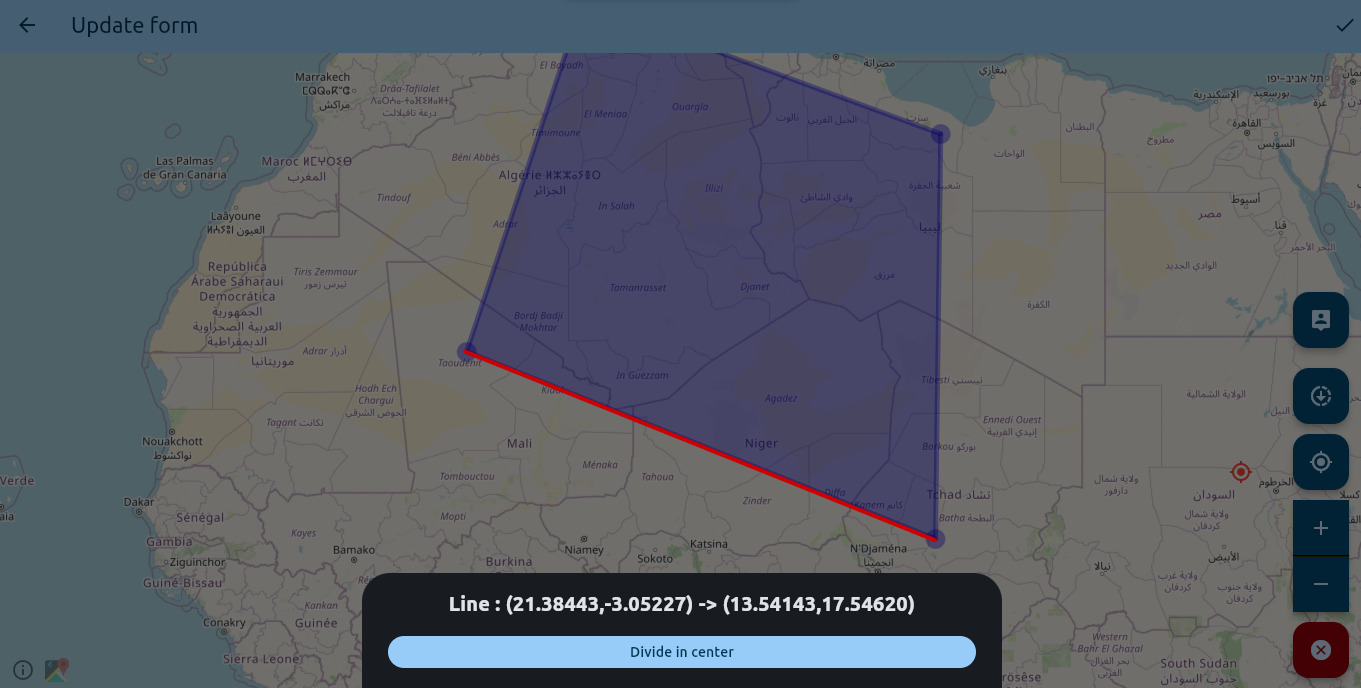Form
A Form is a component that defines a continuous area enclosed by borders. When a user is located within this area, the zone defined by the Form becomes active.
In Geometry, a valid Form typically consists of three or more borders to create an area with a non-zero surface. The borders are defined by a list of points in 2D space, and the last point is connected to the first point to close the area.
A Form consists of the following:
| Field | Description |
|---|---|
| ID | An auto-generated number that serves as a unique identifier to distinguish between multiple Forms. |
| Points | A list of points that define the borders of the Form's continuous area. |
Create a Form
Currently, there are two ways to create a Form:
- Form Editor: The editor allows you to manually draw the borders of the Form.
- Import: If you have previously exported a Form, you can import it again.
Form Editor
The Form Editor helps you manually draw the borders of a Form by defining its points. It also provides a map for greater precision. Additionally, it allows you to perform various operations on the points, such as inserting, moving, and deleting them.

To create a point between two existing points, click and hold the line connecting them until a segment message appears. Then, click on split, which will create a point midway between the two. You can then move this point to your desired location.